*/

This is the first in a series designed to spark curiosity, encourage questions and help you maximise the value of your software investment. I appreciate that a visual demo would probably be easier; a quick search for ‘MS365 help’ will bring up guides and videos.
I am going to start with Microsoft Word, because that is where I spend most of my time. Create a dummy document and get experimenting.
You can quickly check if your number list is working correctly and easily fix it if it isn’t. Firstly, do not attempt to repair a broken list with tracked changes turned on.
If you click a paragraph number, it will grey out any paragraphs in the list at that level. You can scroll through the document to check that the list is connected from the top to the bottom. If you find a break in the list, try right clicking the rogue paragraph number and selecting ‘Continue Numbering’. If that does not work, then follow the steps below:
The first option is okay if you have one rogue paragraph, but it’s not ideal if there are two number lists you are trying to connect, as you would have to do each paragraph, unlike the second option.
Avoid using ‘Restart Numbering’ and setting the value, it breaks the link with the previous lists and creates problems later if you add paragraphs.
The next biggest time saver I use is styles. It has two benefits: formatting and navigation. Applying a style updates all the text in the heading or paragraph in one click – no need to highlight. Simply have your cursor in the text and click the style you want, and the whole section will update. You can change the style by right clicking the style in the ribbon and then either modify or update it to match your selection. Word of warning: style changes will apply to any text in your document using that style. If it goes wrong, just ‘undo’.
Styles are useful when pasting a quote. Paste as ‘text only’ (see copy & pasting) and then click your ‘Quote’ style, and the text will instantly be formatted in your preferred quote style.
Using heading styles also allows easy navigation, a quick table of contents, and automatic PDF bookmarks.
Open the navigation pane (Windows: Command+F) (Mac: Command+F, then search ‘nav’ and click ‘navigation pane’ or use view/sidebar/navigation). You can see at the top of the sidebar that there are several options. Click the one that looks like a list. Click a heading in the list to jump to it.
If you have used heading styles, you can easily add a table of contents (ToC). Use the References menu in the ribbon (References/Table of Contents), then pick the one you want. FYI, when you export as a PDF, the ToC will be hyperlinked in the PDF.
A simple way to cut down on drafting time. When referring to another paragraph, add the paragraph number as a ‘cross-reference’. Use the References menu (References/Cross reference) and follow the prompts in the window that opens.
To update the paragraph number (and the ToC), use Command+A, hover over any cross-referenced paragraph number (it will be greyed out), then right click/Update field. For a ToC where you have changed the text in a heading, you need to ‘update whole table’. FYI, if you ‘update field’ with formatting marks ‘on’ you will see lots of weird text. Just switch off formatting marks (the backwards P button in the ribbon).
Using keyboard shortcuts Command+C (copy), Command+V (paste), Command+X (cut) (cutting copies and deletes) is good, but you can cut the faff of remembering to paste after you have copied.
Windows has a built-in function to access a list of the recent items you copied – this is life-changing. Use the Windows Key+V (you may need to update the clipboard settings). On a Mac, you will need an app; there are lots of free choices, e.g. CopyClip (do not pay for one).
If you are driven mad by pasting and then formatting, save time by using the paste drop-down (click the v next to the paste icon) to paste with the formatting you want. Use ‘match formatting’ or ‘text only’, and then, if needed, apply a style.
This hack will impact all your apps. Set your computer to autocorrect your shorthand into the full word, e.g., ‘evi’ corrects to ‘evidence’, ‘ws’ corrects to ‘witness statement’.
In Word, go to Preferences/AutoCorrect and then add your desired shorthand. Make sure you are not adding an actual word as a shorthand shortcut.
While you are there, look at the list and see if there are any shortcuts you want to use. I love the arrow option; --> becomes 🡪.
Using a table with no borders is a great way to keep case headers neat without using tabs and spaces. Nowadays, tables can also do basic maths using Excel-style formulas (Table layout/formula). I find the table formula method is good for tables of loss; to update the figures, right click the total and ‘update field’.
Set up your own Word templates to save stacks of time. Create the document you want to be your template. Set the styles, headings, case header, and section headings. When you are done, ‘save as Template’. Make sure you select the location you want. When you double-click your template, it opens as ‘Document XX’ and you will not overwrite the original. To update a template, open a document from the template, make the updates and then ‘save as Template’.
Use ‘File/Save a copy’, select PDF and ‘best for electronic distribution’ – this will include hyperlinks and use your headings as bookmarks, etc. On Windows, you may need to use ‘File/Save as/Options and check the ‘Create bookmarks using’ and ‘Headings’. With print to PDF, there are no bookmarks.
If you are curious to know more about what Word can do for you, explore the Microsoft 365 website (www.microsoft.com/en-gb/microsoft-365). There are also lots of social media accounts offering top tips in bite-sized videos. I am pretty sure this counts as CPD.
This series for Counsel magazine was inspired by Elizabeth Bowden’s talk for the Western Circuit Women’s Forum Spring Forward series on 31 March 2025 ‘Improve your practice: 10 ways to work with data and tech’.

This is the first in a series designed to spark curiosity, encourage questions and help you maximise the value of your software investment. I appreciate that a visual demo would probably be easier; a quick search for ‘MS365 help’ will bring up guides and videos.
I am going to start with Microsoft Word, because that is where I spend most of my time. Create a dummy document and get experimenting.
You can quickly check if your number list is working correctly and easily fix it if it isn’t. Firstly, do not attempt to repair a broken list with tracked changes turned on.
If you click a paragraph number, it will grey out any paragraphs in the list at that level. You can scroll through the document to check that the list is connected from the top to the bottom. If you find a break in the list, try right clicking the rogue paragraph number and selecting ‘Continue Numbering’. If that does not work, then follow the steps below:
The first option is okay if you have one rogue paragraph, but it’s not ideal if there are two number lists you are trying to connect, as you would have to do each paragraph, unlike the second option.
Avoid using ‘Restart Numbering’ and setting the value, it breaks the link with the previous lists and creates problems later if you add paragraphs.
The next biggest time saver I use is styles. It has two benefits: formatting and navigation. Applying a style updates all the text in the heading or paragraph in one click – no need to highlight. Simply have your cursor in the text and click the style you want, and the whole section will update. You can change the style by right clicking the style in the ribbon and then either modify or update it to match your selection. Word of warning: style changes will apply to any text in your document using that style. If it goes wrong, just ‘undo’.
Styles are useful when pasting a quote. Paste as ‘text only’ (see copy & pasting) and then click your ‘Quote’ style, and the text will instantly be formatted in your preferred quote style.
Using heading styles also allows easy navigation, a quick table of contents, and automatic PDF bookmarks.
Open the navigation pane (Windows: Command+F) (Mac: Command+F, then search ‘nav’ and click ‘navigation pane’ or use view/sidebar/navigation). You can see at the top of the sidebar that there are several options. Click the one that looks like a list. Click a heading in the list to jump to it.
If you have used heading styles, you can easily add a table of contents (ToC). Use the References menu in the ribbon (References/Table of Contents), then pick the one you want. FYI, when you export as a PDF, the ToC will be hyperlinked in the PDF.
A simple way to cut down on drafting time. When referring to another paragraph, add the paragraph number as a ‘cross-reference’. Use the References menu (References/Cross reference) and follow the prompts in the window that opens.
To update the paragraph number (and the ToC), use Command+A, hover over any cross-referenced paragraph number (it will be greyed out), then right click/Update field. For a ToC where you have changed the text in a heading, you need to ‘update whole table’. FYI, if you ‘update field’ with formatting marks ‘on’ you will see lots of weird text. Just switch off formatting marks (the backwards P button in the ribbon).
Using keyboard shortcuts Command+C (copy), Command+V (paste), Command+X (cut) (cutting copies and deletes) is good, but you can cut the faff of remembering to paste after you have copied.
Windows has a built-in function to access a list of the recent items you copied – this is life-changing. Use the Windows Key+V (you may need to update the clipboard settings). On a Mac, you will need an app; there are lots of free choices, e.g. CopyClip (do not pay for one).
If you are driven mad by pasting and then formatting, save time by using the paste drop-down (click the v next to the paste icon) to paste with the formatting you want. Use ‘match formatting’ or ‘text only’, and then, if needed, apply a style.
This hack will impact all your apps. Set your computer to autocorrect your shorthand into the full word, e.g., ‘evi’ corrects to ‘evidence’, ‘ws’ corrects to ‘witness statement’.
In Word, go to Preferences/AutoCorrect and then add your desired shorthand. Make sure you are not adding an actual word as a shorthand shortcut.
While you are there, look at the list and see if there are any shortcuts you want to use. I love the arrow option; --> becomes 🡪.
Using a table with no borders is a great way to keep case headers neat without using tabs and spaces. Nowadays, tables can also do basic maths using Excel-style formulas (Table layout/formula). I find the table formula method is good for tables of loss; to update the figures, right click the total and ‘update field’.
Set up your own Word templates to save stacks of time. Create the document you want to be your template. Set the styles, headings, case header, and section headings. When you are done, ‘save as Template’. Make sure you select the location you want. When you double-click your template, it opens as ‘Document XX’ and you will not overwrite the original. To update a template, open a document from the template, make the updates and then ‘save as Template’.
Use ‘File/Save a copy’, select PDF and ‘best for electronic distribution’ – this will include hyperlinks and use your headings as bookmarks, etc. On Windows, you may need to use ‘File/Save as/Options and check the ‘Create bookmarks using’ and ‘Headings’. With print to PDF, there are no bookmarks.
If you are curious to know more about what Word can do for you, explore the Microsoft 365 website (www.microsoft.com/en-gb/microsoft-365). There are also lots of social media accounts offering top tips in bite-sized videos. I am pretty sure this counts as CPD.
This series for Counsel magazine was inspired by Elizabeth Bowden’s talk for the Western Circuit Women’s Forum Spring Forward series on 31 March 2025 ‘Improve your practice: 10 ways to work with data and tech’.
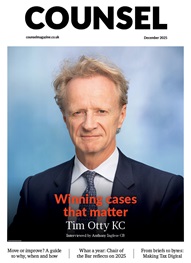

Chair of the Bar reflects on 2025
AlphaBiolabs has donated £500 to The Christie Charity through its Giving Back initiative, helping to support cancer care, treatment and research across Greater Manchester, Cheshire and further afield
Q&A with criminal barrister Nick Murphy, who moved to New Park Court Chambers on the North Eastern Circuit in search of a better work-life balance
Revolt Cycling in Holborn, London’s first sustainable fitness studio, invites barristers to join the revolution – turning pedal power into clean energy
Rachel Davenport, Co-founder and Director at AlphaBiolabs, reflects on how the company’s Giving Back ethos continues to make a difference to communities across the UK
By Marie Law, Director of Toxicology at AlphaBiolabs
Are you ready for the new way to do tax returns? David Southern KC explains the biggest change since HMRC launched self-assessment more than 30 years ago... and its impact on the Bar
Professor Dominic Regan and Seán Jones KC present their best buys for this holiday season
Marking one year since a Bar disciplinary tribunal dismissed all charges against her, Dr Charlotte Proudman discusses the experience, her formative years and next steps. Interview by Anthony Inglese CB
Little has changed since Burns v Burns . Cohabiting couples deserve better than to be left on the blasted heath with the existing witch’s brew for another four decades, argues Christopher Stirling
Pointillism, radical politics and social conscience. Review by Stephen Cragg KC