*/
I was asked by Counsel to write an article on ‘tips for home working, including any bits of kit and equipment you might find useful’.
I have shamelessly interpreted this as an invitation to prepare a New Year sales wishlist for barristers. Everything I’ve written about I own and use. You will see I am very much devoted to Apple products, which is an expensive but as yet unshakeable habit of mine.
If I’ve learned anything since March 2020 it is that working on one laptop, day-in-day-out, is not sustainable. Hunching over a tiny screen and trying to do a remote hearing whilst keeping a note, or having your own notes on screen just does not cut it.
Here’s how I work at the moment:
I have a 27-inch screen which has its own camera and microphone. I connect it to my laptop and Mac Mini using USB-C and a HDMI cables. You can get a screen without the camera/microphone – but that means you will need a different device to run your remote hearings from (ie two laptops or a laptop and another device). You cannot (as far as I’m aware) rely on the camera on your laptop if it is plugged into a big screen.
(I have a non-webcam screen in chambers, which I had pre-Covid, and still use now whenever I am in).
I have a laptop (MacBook Pro, 13 inch) and a Mac Mini. I have two computers because my original laptop gave up over the summer and had to go to the repair shop for a while, so I needed a replacement. I went for the Mac Mini because it’s quite a bit cheaper than a laptop, but has a very similar spec and seems to be less buggy (perhaps because all of its innards aren’t crammed into a tiny body). Although this was an accident, I am now a massive advocate for having two computers. None of the computers we are using were built to run remote hearings all day, every day, on top of managing the day-to-day drafting, reading etc that we used them for pre-March 2020. I find that in switching between the two, I don’t ‘stress’ either of them out and see far less of the Apple ‘wheel of doom’ then I did before. I tend to have my Mac Mini plugged into my big screen, and leave my laptop for prepping on the sofa or (on those rare occasions) I go into actual court. When I have to go into chambers to do a hearing, I usually take both and can plug the Mac Mini into the screen I have there, and use my laptop as my remote hearing device.
Whether you opt for a separate screen or not, you should definitely invest in a separate keyboard and mouse. For a relatively small amount of money (you can get them very cheaply – I have Bluetooth ones but wired is fine, as long as you don’t want to connect it to your iPad (see below)), you can make a huge difference to your day by popping your laptop onto a pile of books so it is at the right height for your eyes, without having to bring your hands up to your chin to operate it.
The iPad was a game-changer even before paperless working was forced upon us. You cannot go wrong with a 12.9 inch iPad Pro. You do not need the latest one – there are plenty of refurbished, older models online that work just fine (I have the same one I bought in 2017 with 256 GB memory). You will also need an Apple Pencil (although I am reliably informed that you can get non-Apple equivalents for a fraction of the price). You absolutely do not need a fancy keyboard or case. If you type ‘iPad case’ into Amazon you’ll get hundreds of results for under a tenner. As long as it has a folding front (so you can prop it up), that is all you need. Same with the keyboard – I don’t ever use an external keyboard with my iPad, but if I wanted did ever want to I would connect it to the cheap Bluetooth one I have for my Mac Mini.
Last point on iPads – I have recently bought a screen protector that makes my iPad feel like a notepad, rather than a computer screen. I quite like this (the pencil scratches against the screen in a very satisfying way) but it is by no means an essential purchase.
I have used LiquidText for years. It is brilliant. I remain evangelical about it and it is now even better than it was when I first downloaded it. You can install it Apple or Windows devices, and it is no longer limited to tablets. I have it installed on my laptop, computer and iPad and can move ‘Projects’ around by AirDropping them from one device to another.
It effectively works by letting you pull out the bits of pages you need and then arranging them in an almost infinite ‘workspace’. You can create stickies and hyperlinks and jot ideas down either in the workspace or on the document itself. I always think of it as either a gigantic desk for you to spread your papers across, or (and with a slightly more sinister slant) one of those ‘who dunnit?’ white boards you see in police dramas. Here’s a three-minute demo I recorded at the beginning of lockdown which sets out broadly how it works (or perhaps more accurately, how I use it). The look of it has updated a bit since, and it has some new (and better) features, but this is still broadly what it does.
The one really annoying feature that is missing from LiquidText is the ability to manipulate PDFs – by which I mean either split them up or stitch them together. For that, I still use PDF Expert.
(I should say that I don’t use Adobe so I can’t comment on it – but I know lots of others do and rave about it)
While AirDrop isn’t an app at all, it is a wonderfully handy little tool installed on all Apple devices, and if you have more than one that you are working between, I highly recommend working out how to use it. It is much quicker than emailing documents to yourself, and very handy for sharing a LiquidText project or similar with someone else.
If you don’t already have unlimited data on your phone package, you should get it. Being able to connect to devices to the internet via my iPhone has been an absolute lifesaver when I’ve been out and about, or if my WiFi at home is struggling.
On a similar vein, if your WiFi is naff (like mine) and/or is supplying more than one home-based worker (like mine) then you may want to splash out and invest in a 5G enabled router which relies on using that signal, rather than the telephone wiring that runs to your home.
I highly recommend getting an extension lead or hub that has USB ports – saves on all of the plugs which always seem to magically disappear from my desk.
Nothing quite beats a proper blue book for notes, and a little notebook for to-do lists. I’ve tried loads of different apps but none of them compare. I like to scribble, and I think that’s okay, even in our paperless world.
I was asked by Counsel to write an article on ‘tips for home working, including any bits of kit and equipment you might find useful’.
I have shamelessly interpreted this as an invitation to prepare a New Year sales wishlist for barristers. Everything I’ve written about I own and use. You will see I am very much devoted to Apple products, which is an expensive but as yet unshakeable habit of mine.
If I’ve learned anything since March 2020 it is that working on one laptop, day-in-day-out, is not sustainable. Hunching over a tiny screen and trying to do a remote hearing whilst keeping a note, or having your own notes on screen just does not cut it.
Here’s how I work at the moment:
I have a 27-inch screen which has its own camera and microphone. I connect it to my laptop and Mac Mini using USB-C and a HDMI cables. You can get a screen without the camera/microphone – but that means you will need a different device to run your remote hearings from (ie two laptops or a laptop and another device). You cannot (as far as I’m aware) rely on the camera on your laptop if it is plugged into a big screen.
(I have a non-webcam screen in chambers, which I had pre-Covid, and still use now whenever I am in).
I have a laptop (MacBook Pro, 13 inch) and a Mac Mini. I have two computers because my original laptop gave up over the summer and had to go to the repair shop for a while, so I needed a replacement. I went for the Mac Mini because it’s quite a bit cheaper than a laptop, but has a very similar spec and seems to be less buggy (perhaps because all of its innards aren’t crammed into a tiny body). Although this was an accident, I am now a massive advocate for having two computers. None of the computers we are using were built to run remote hearings all day, every day, on top of managing the day-to-day drafting, reading etc that we used them for pre-March 2020. I find that in switching between the two, I don’t ‘stress’ either of them out and see far less of the Apple ‘wheel of doom’ then I did before. I tend to have my Mac Mini plugged into my big screen, and leave my laptop for prepping on the sofa or (on those rare occasions) I go into actual court. When I have to go into chambers to do a hearing, I usually take both and can plug the Mac Mini into the screen I have there, and use my laptop as my remote hearing device.
Whether you opt for a separate screen or not, you should definitely invest in a separate keyboard and mouse. For a relatively small amount of money (you can get them very cheaply – I have Bluetooth ones but wired is fine, as long as you don’t want to connect it to your iPad (see below)), you can make a huge difference to your day by popping your laptop onto a pile of books so it is at the right height for your eyes, without having to bring your hands up to your chin to operate it.
The iPad was a game-changer even before paperless working was forced upon us. You cannot go wrong with a 12.9 inch iPad Pro. You do not need the latest one – there are plenty of refurbished, older models online that work just fine (I have the same one I bought in 2017 with 256 GB memory). You will also need an Apple Pencil (although I am reliably informed that you can get non-Apple equivalents for a fraction of the price). You absolutely do not need a fancy keyboard or case. If you type ‘iPad case’ into Amazon you’ll get hundreds of results for under a tenner. As long as it has a folding front (so you can prop it up), that is all you need. Same with the keyboard – I don’t ever use an external keyboard with my iPad, but if I wanted did ever want to I would connect it to the cheap Bluetooth one I have for my Mac Mini.
Last point on iPads – I have recently bought a screen protector that makes my iPad feel like a notepad, rather than a computer screen. I quite like this (the pencil scratches against the screen in a very satisfying way) but it is by no means an essential purchase.
I have used LiquidText for years. It is brilliant. I remain evangelical about it and it is now even better than it was when I first downloaded it. You can install it Apple or Windows devices, and it is no longer limited to tablets. I have it installed on my laptop, computer and iPad and can move ‘Projects’ around by AirDropping them from one device to another.
It effectively works by letting you pull out the bits of pages you need and then arranging them in an almost infinite ‘workspace’. You can create stickies and hyperlinks and jot ideas down either in the workspace or on the document itself. I always think of it as either a gigantic desk for you to spread your papers across, or (and with a slightly more sinister slant) one of those ‘who dunnit?’ white boards you see in police dramas. Here’s a three-minute demo I recorded at the beginning of lockdown which sets out broadly how it works (or perhaps more accurately, how I use it). The look of it has updated a bit since, and it has some new (and better) features, but this is still broadly what it does.
The one really annoying feature that is missing from LiquidText is the ability to manipulate PDFs – by which I mean either split them up or stitch them together. For that, I still use PDF Expert.
(I should say that I don’t use Adobe so I can’t comment on it – but I know lots of others do and rave about it)
While AirDrop isn’t an app at all, it is a wonderfully handy little tool installed on all Apple devices, and if you have more than one that you are working between, I highly recommend working out how to use it. It is much quicker than emailing documents to yourself, and very handy for sharing a LiquidText project or similar with someone else.
If you don’t already have unlimited data on your phone package, you should get it. Being able to connect to devices to the internet via my iPhone has been an absolute lifesaver when I’ve been out and about, or if my WiFi at home is struggling.
On a similar vein, if your WiFi is naff (like mine) and/or is supplying more than one home-based worker (like mine) then you may want to splash out and invest in a 5G enabled router which relies on using that signal, rather than the telephone wiring that runs to your home.
I highly recommend getting an extension lead or hub that has USB ports – saves on all of the plugs which always seem to magically disappear from my desk.
Nothing quite beats a proper blue book for notes, and a little notebook for to-do lists. I’ve tried loads of different apps but none of them compare. I like to scribble, and I think that’s okay, even in our paperless world.
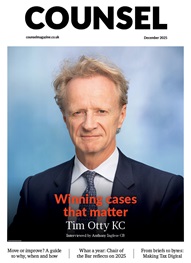

Chair of the Bar reflects on 2025
Q&A with criminal barrister Nick Murphy, who moved to New Park Court Chambers on the North Eastern Circuit in search of a better work-life balance
Revolt Cycling in Holborn, London’s first sustainable fitness studio, invites barristers to join the revolution – turning pedal power into clean energy
Rachel Davenport, Co-founder and Director at AlphaBiolabs, reflects on how the company’s Giving Back ethos continues to make a difference to communities across the UK
By Marie Law, Director of Toxicology at AlphaBiolabs
AlphaBiolabs has made a £500 donation to Sean’s Place, a men’s mental health charity based in Sefton, as part of its ongoing Giving Back initiative
Are you ready for the new way to do tax returns? David Southern KC explains the biggest change since HMRC launched self-assessment more than 30 years ago... and its impact on the Bar
Professor Dominic Regan and Seán Jones KC present their best buys for this holiday season
Oscar Davies shares their lessons learnt
Little has changed since Burns v Burns . Cohabiting couples deserve better than to be left on the blasted heath with the existing witch’s brew for another four decades, argues Christopher Stirling
Pointillism, radical politics and social conscience. Review by Stephen Cragg KC